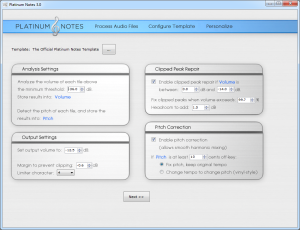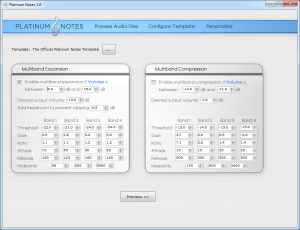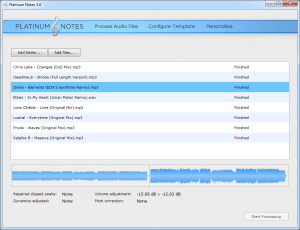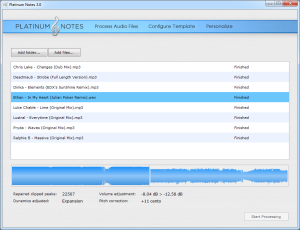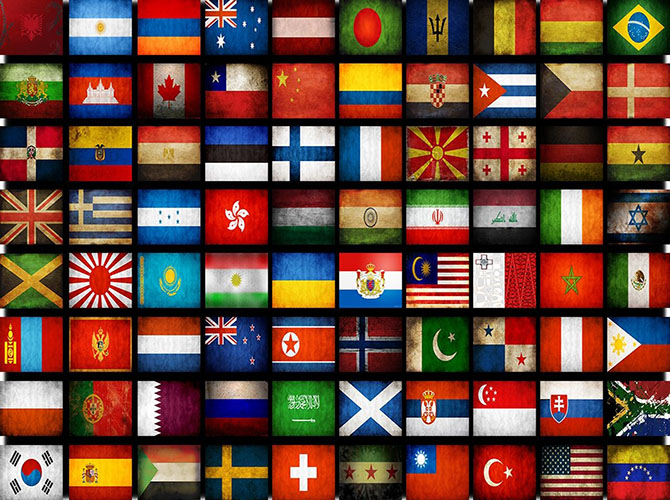Since we are now well into the digital era it would be prudent for you to use the available tech to your advantage. The first step for any DJ is to prepare their files properly. There are two pieces of very simple to use software, created by DJ’s, that I personally use . Platinum Notes and Mixed in Key. Platinum Notes is optional but does make a difference in my opinion, if you buy both together at the same time you will get a better price.
Platinum Notes is used to improve your music files before you play them out. It will either increase or decrease the volume of your track to normal levels that sound full and are not clipping. This means that when you play you will no longer need to use the gain, or rely on the auto gain feature of Traktor. All of your tracks will sound fantastic and all of them will be at the same volume level for perfect mixing. After you run your tracks through the program it will not overwrite or delete your original file, it will write to a specified folder and ad “PN” to the end of the file name so you know it has been processed. The software is very easy to use so you don’t need a degree to figure it out.
Step 1 – Platinum Notes: Choose your settings
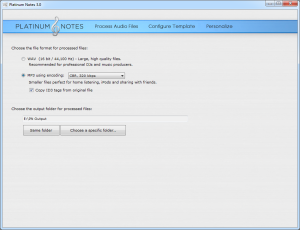 Click to enlargeStep 1 will only need to be performed once after you install the software and unless you change your mind on output folder or file format you will not need to do this again. This part of the program is the “Personalize” section, your only decisions here are where you would like the outputted files to go, and what format you would like them in, MP3 or WAV. Note here that if you do chose WAV then your ID3 tags such as the artwork etc will be lost. It definitely sounds slightly better to go from MP3 to WAV with this software than to go MP3 to MP3, I have tested the theory (more disk space required though). Don’t worry about the “Configure Template” section, just use the official Platinum Notes template provided. These next 2 images are all the options you don’t really need to worry about.
Click to enlargeStep 1 will only need to be performed once after you install the software and unless you change your mind on output folder or file format you will not need to do this again. This part of the program is the “Personalize” section, your only decisions here are where you would like the outputted files to go, and what format you would like them in, MP3 or WAV. Note here that if you do chose WAV then your ID3 tags such as the artwork etc will be lost. It definitely sounds slightly better to go from MP3 to WAV with this software than to go MP3 to MP3, I have tested the theory (more disk space required though). Don’t worry about the “Configure Template” section, just use the official Platinum Notes template provided. These next 2 images are all the options you don’t really need to worry about.
* Platinum Notes templates are beyond the scope of this basic tutorial.
Step 2 – Platinum Notes: Select your files and start processing
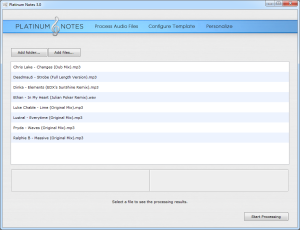 As you can see there is nothing complicated so far and this next step is just as easy, drag all the files you want to process into this window (image to the left) and click “Start Processing”. If you have tons of tracks then just do it overnight or something, if you have just a few it won’t take very long at all. Once the software has completed the list you will find all of the processed tracks in the output folder you selected in step 1.
As you can see there is nothing complicated so far and this next step is just as easy, drag all the files you want to process into this window (image to the left) and click “Start Processing”. If you have tons of tracks then just do it overnight or something, if you have just a few it won’t take very long at all. Once the software has completed the list you will find all of the processed tracks in the output folder you selected in step 1.
If you are interested you can click on each of the processed tracks to see what has happened. These next 2 images show you an example of a track that needed an increase in volume and a track that needed a decrease in volume.
As you can see, two tracks with very different volume levels are now equal.
Step 3 – Mixed in Key: Choose your settings
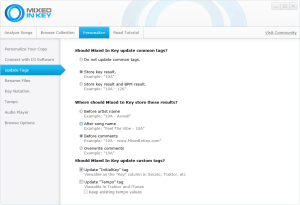 Step 3 will also only need to be performed once after you install the program, unless of course you change your mind on something. This part of the program is left mostly unchanged. Go to the “Personalize Your Copy” tab and fill in that, then feel free to browse through the rest but you will find defaults are fine for MP3. If you chose WAV then you will need to go to the “Rename Files” tab and have the tracks key put in as a prefix to the file name (This will allow you to see your tracks sorted by key later on). In Traktor Pro 2 there is a key field in it’s browser but it only works with an MP3 file tag.
Step 3 will also only need to be performed once after you install the program, unless of course you change your mind on something. This part of the program is left mostly unchanged. Go to the “Personalize Your Copy” tab and fill in that, then feel free to browse through the rest but you will find defaults are fine for MP3. If you chose WAV then you will need to go to the “Rename Files” tab and have the tracks key put in as a prefix to the file name (This will allow you to see your tracks sorted by key later on). In Traktor Pro 2 there is a key field in it’s browser but it only works with an MP3 file tag.
Step 4 – Mixed in Key: Prepare to Mix Harmonically
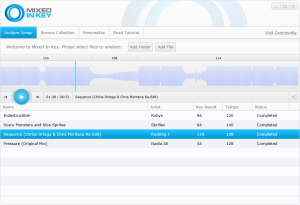 Now it’s time to go to your selected output folder of Platinum notes and you will see all of your tracks with “PN” added to the end of the file names. Highlight them all and drag them in to the lower half of this window of Mixed in Key. The program will start analyzing them automatically and now you will be able to see which key each track is made in. If you have tons of tracks then just do it overnight or something, if you have just a few it is very fast.
Now it’s time to go to your selected output folder of Platinum notes and you will see all of your tracks with “PN” added to the end of the file names. Highlight them all and drag them in to the lower half of this window of Mixed in Key. The program will start analyzing them automatically and now you will be able to see which key each track is made in. If you have tons of tracks then just do it overnight or something, if you have just a few it is very fast.
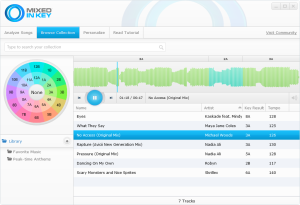 This screenshot to the left is the main window of Mixed in Key with a clickable Camelot Wheel which is another way outside of Traktor to see which tracks will go with which.
This screenshot to the left is the main window of Mixed in Key with a clickable Camelot Wheel which is another way outside of Traktor to see which tracks will go with which.
On this wheel, musical keys can be seen as “hours” on a clock. For example, 4 o’clock corresponds to 4B or 4A. The letter “B” represents Major keys. The letter “A” represents Minor keys. To use harmonic mixing in your DJ sets, you can change keys with every mix by moving around the Camelot wheel one step at a time. Mix between songs by subtracting one hour (-1), adding one hour (+1), or staying in the same hour as your last song. So if you’re playing a song tagged 4A, your next track can be 3A, 4A or 5A. For a special effect, you can mix between the inner circle and outer circle. For example, mix from 4A to 4B. That’s all it takes to start harmonic mixing – just scan your files with Mixed In Key and choose songs that are adjacent to each other on the Camelot wheel. Harmonic mixing works for all music genres because it is based on music theory.
For your first harmonic mix, find two songs that have the same key code. Mix them together using your favorite DJ software or hardware and you’ll hear a smooth transition every time. From there, you can experiment with other harmonic transitions. It is recommend going clock-wise or counter-clockwise around the wheel, changing key every couple of songs. For example, we may play: 10A > 10A > 10B > 9B > 8B > 8A > 7A > 6A for a 100% harmonic DJ set. It never gets boring because there is a music progression happening during the entire mix. For an energy boost you can jump 2 or 7 keys clockwise on the wheel, for example 2A>4A or 2A>9A. To tone down the energy level you can jump 2 or 7 keys anti-clockwise on the wheel, for example 4A>2A or 9A>2A.
Now Your Files Are Ready For Traktor
Now your music is ready on a professional level and you have shown to yourself that you give a shit about the quality of your sound AND respect a little music theory which will make a huge difference to the ears of the crowd even if they are not conscious of it. Congratulations, next up will be preparing your beat grids in Traktor for PERFECT beat-matching so that live you have nothing to think about other than getting creative and playing with all the effects, samplers, 8 loop decks (OR 4 normal decks) that are available in Traktor Pro 2.